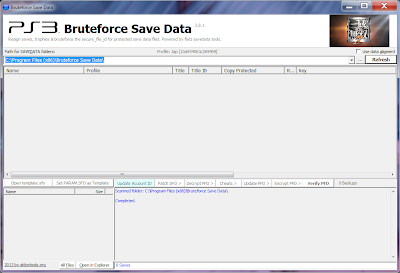GUIDE LAST UPDATED: 8-28-2013
So you're tired of the mundane and time killing process of strengthening weapons in the game, which is still not as accessible and true to form as Warriors Orochi? Perhaps you just want the perfectly tailored weapon of your choice so you can stop wasting time and start jumping on the battlefield kicking ass.
Well look no further, as in this post I'm going to teach you an easy way to mod any of your weapons and change its affinity, attributes and attribute levels to anything you desire. And no, it requires nothing crazy like a modded console and hours of work. Let's face it, this would be wholly superfluous if it costed more or the equivalent time as doing it in the game. Honestly, all you really need is a PS3 (with any official or custom firmware), your current game save and a Windows PC. That's it!
Requirements:
- Playstation 3 console (on OFW or CFW)
- USB stick or drive - to transfer your game save from PS3 to PC and vice versa
- PC with Windows XP, Vista, 7 or 8
- Shin Sangoku Musou 7 game save
- Bruteforce Save Data
- HxD hex editor (built-in with Bruteforce Save Data)
STEP 1: Copy your game save to your PC
You will need to have your game save stored and accessible on your PC as you will be modifying its contents. The easiest way to do this is to insert a FAT32 formatted USB stick in your PS3 and copying the game save to the stick, then copy it onto your PC.
The game save should be located on your USB stick/drive in PS3\SAVEDATA. Copy the entire NPJB00325-SAVEDATA folder to your PC and leave it somewhere you can remember.
Important! Always make a backup of your game save in case anything ever goes wrong. I recommend creating a new folder called "SAVEDATA BACKUP" and putting an extra copy of your game save there. I will not be held responsible for any damages caused to your game save if you fail to make constant backups.
STEP 2: Download and configure Bruteforce Save Data
Bruteforce Save Data is a powerful game save data swiss army knife for Playstation 3. It allows one to decyrpt and encrypt game save files, add cheats, transfer region, transfer saves to another owner, and more. For this specific scenario, we will only need to use it to decrypt and encrypt files.
Download Bruteforce Save Data here.
Once it's finished downloading, extract the RAR file and run the installer. Do not launch the program yet.
Create a new folder on your desktop or anywhere else you like and name it "SAVEDATA". This folder will be the folder where you store all your game saves for usage with Bruteforce Save Data. Make sure that wherever directory you store it in is NOT write protected! Please do not put the folder inside Bruteforce Save Data program folder, or else you may run into issues.
Drag/copy your JPN Dynasty Warriors 8 save folder (NPJB00325-SAVEDATA) to this "SAVEDATA" folder.
Now it's time to run Bruteforce Save Data.
Windows Vista, 7 and 8: Run Bruteforce Save Data as an administrator by right clicking the program icon and then selecting "Run as administrator". This is very crucial! If you don't wish to do this every time you re-open the program, go to the BruteforceSaveData.exe in Windows Explorer, right click and select "Properties", then go to "Compatibility" tab and check "Run this program as administrator". Alternately, you can simply disable Windows User Account Control (UAC).
Windows XP: You can just simply double click the program icon to launch. Although, if you run into strange issues, you may want to try running as an Administrator.
If you receive an error message regarding msvbvm50.dll missing, you need to install Visual Basic Runtime 5.
You may be also requested to download Microsoft Visual Basic C++ 2010 (x86) if you don't have it installed in your system. Downloading and installing this is a must!
If all is well, you should be greeted with a nice big window.
Ignore any of the program's requests to input a console ID and User ID. You don't need to setup a PARAM.SFO template either. Just leave them all at default.
The first thing we need to do is click on the "..." button and select the "SAVEDATA" folder of where our game saves are (the one we created earlier). So go ahead and do that. Once selected, your save files should show up.
 |
| SAVEDATA folder selected as the path. |
Take note of the "Key" section, there should be numbers in this field. If it's empty, you'll need to select the game save and hit F6 to Bruteforce the key. Once it's Bruteforced, press the "Refresh" button to refresh everything. The "Key" section should have now some numbers.
STEP 3: Decrypt game save files
Back in the Bruteforce Save Data window, make sure NPJB00325-SAVEDATA is selected on the top window and click on "Decrypt PFD" button then "Decrypt All Files". You can also simply use Ctrl + D to decrypt.
 |
| How to decrypt the game save files. |
After it has successfully decrypted, you should see the window turn green. This indicates the game save files are decrypted. Ignore any disc hash key errors you get.
 |
| Game save files successfully decrypted. |
STEP 4: Open APP.BIN with hex editor
The APP.BIN is the file that contains all of our actual game save data. Since we decrypted it earlier, we can now open it directly with a hex editor to modify its contents. You can do this by double clicking the APP.BIN file within Bruteforce Save Data. It will open the file in HxD.
 |
| Initial opening of APP.BIN in HxD. |
STEP 5: Obtain hex values for weapons you want to edit
Since there's no easy way to locate the exact locations of where certain weapons' values are stored on the APP.BIN file, we need to refer back to the actual game to fish them out.
With that being stated, leave your PC and go to your Shin Sangoku Musou 7 game running on your PS3. Head into any mode where you can access full information about your weapons. Select a particular weapon you want to edit and take a note of its attributes.
Now, take a look at the table below. This table details all the weapon attributes available in the game and their respective hex values.
 |
| Click to view full size. |
Need an example? Say my weapon attributes are 旋風 怯懦 神速 高揚 疾走円 方円. So looking at the table, I would write down 0C 1E 07 12 10 01.
 |
| The weapon I chose to edit. |
If you plan on editing more than one weapon, take this opportunity to additionally write down the attribute hex values for all those weapons you're going to edit. Make sure you are using memorable labels for each, as you can get easily confused as to which hex values belong to which weapons later on.
STEP 6: Edit weapon hex values in APP.BIN
It's finally time to actually edit your weapons!
With the APP.BIN file still opened in HxD, hit Ctrl + F to open the find tool. Enter the hex values to the weapon you want to edit in the “Search for” text box. Change the datatype to “Hex-values” and check “All” under "Search direction".
The hex editor should now find your exact weapon location in the file based upon the hex values you provided it. If it fails to find anything, check back in the game and ensure that you did not write down the wrong hex values for the attributes or write them in the wrong order.
You can now alter the hex values to your liking, i.e. changing the affinity, attack power, attributes and attribute levels the weapon is currently stamped with. To change the attributes, simply change the current six highlighted hex values to hex values of the new attributes you want—using the table mentioned earlier as a guide.
You can use the picture below to see where each weapon data is positioned:
Changing affinity:
The hex values for each affinity are as follows -
00 = 天
01 = 地
02 = 人
Changing attack power:
You can’t just simply input any number here you like and expect it to work. You will need to use a decimal to hex converter first, such as http://www.binaryhexconverter.com/decimal-to-hex-converter.
I never change this value as doing so will break the game's rules, which I don't condone.
Changing attribute levels:
Attribute levels are from 01-10, but in hex format 10 is actually 0A. Hence, if you want to edit the level to level 10, you must use 0A as the hex value. Values for non-existent attributes are marked with 00.
To edit another weapon, bring up the find tool again (Ctrl + F) and input your next weapon hex values, hit "OK" to find its location, edit it to your content, then simply repeat the process as necessary.
Once you're done editing, save the file by hitting Ctrl + S. You can then close the hex editor.
STEP 7: Encrypt the game save files
This step is simple and quick. In Bruteforce Save Data with NPJB00325-SAVEDATA still selected, click the "Update PFD" button then select "Update PFD (Partial)". You can also just hit Ctrl + U. Do not use the Encrypt PFD option! The green will vanish and the window will return back to white color.
 |
| Re-encrypting the game save files. |
This will now re-encrypt the file, allowing it to be then safely transferred back to your PS3 without any issues. If you forget to do this step, the game will tell you the game save is corrupted and force you to delete it and create a new one (when you transfer it back to your PS3).
STEP 8: Transfer game save to PS3 and test it out
You can now copy the modified save data back into your PS3. If all is well, you should have your weapon(s) modified to your desire without having to deal with any of the game's annoying in-game nuisances. Best yet, you can modify a weapon into a dream weapon in under 5 minutes compared to hours doing it in game!
Have fun, and remember—don't use this method to purposely gain an unfair advantage in the game. Meaning, create legit weapons and not illegit weapons that has impossible stats. Don't go just starting into the game and decide to mod your weapons either. You should only use this to shed time off attempting to get good weapons with the game's poor strengthening system.