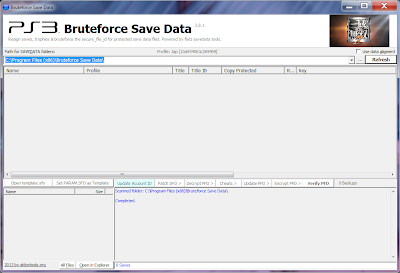A big shout out goes to XxDevotedGamingxX for the inspiration of this post. He recently sent me a message claiming how nice my videos looked on YouTube in comparison to his own, and requested some tips and insights on how I capture, edit and encode my videos. He's actually not the first person to have tapped on my shoulder regarding how I achieve the quality I do on my videos. There has been quite a hefty amount of similar messages to be honest, so much that I am now considering to share some basic helpful tips on getting excellent video quality on YouTube right here.
Now, we'll keep in mind as the forefront that you already have a decent HD capturing device and you already know how to utilize it to churn out footage to your computer. And by decent, I do mean an actual device that can capture in HD resolution, and not something pathetic like a pretend HD device that stretches 480i/480p to HD.
This is mostly common knowledge, but you still don't realize how many people capture in an interlaced resolution on their HD capture devices, either unknowingly or even purposely. This in turn greatly degrades the image and motion quality of the video, a lot more so if the person doesn't know how to correctly deinterlace using the correct deinterlace methods. With progressive scan, the quality is constantly smooth and you won't ever have to worry about the aforementioned flaws of interlacing.
A lot of people make the excuse of evading progressive scan for interlaced with the reason that they desire full HD 1920 x 1080 resolution for their videos, but their capture device can only capture in 1080i and not 1080p.
While I agree the resolution and bitrate boost on YouTube is a benefit, I also disagree in that the process of deinterlacing that 1080i footage—or no deinterlacing at all—will in turn be actually worse in quality than a 720p final product. The biggest common issues being image blurriness, ghosting, jagged edges and horizontal scan lines present during motion scenes.
Now there are lots of ways to go about deinterlacing interlaced footage, some better than others, but I don't have the time to go through any of them. In fact, it's downright nonsense to do so as my tip here is to have you NOT have to deinterlace anything, by means of capturing everything in progressive scan.
To summarize, stick to capturing everything in 720p and 1080p. Avoid 1080i unless you absolutely know what you're doing.
If your video editor is resampling your clips, make sure to get into habit of turning off or disabling resample. While I'm not exactly clear cut on what resampling actually does, it does heavily affect fast motion footage and will cause very noticeable ghosting. Sony Vegas is notorious for defaulting to "Smart Resample" every time you add a new clip in the timeline. By right clicking the clip, going to "Properties" and selecting "Disable Resample" the first time you add the clip, it will also help alleviate the need to continuously disable resample on subsequent spliced segments of the clip.
I've come a lot across instances where people make the common mistake of not checking their video settings in their video editor before encoding their videos. Worse, some downright ignore it and stick to using the supplied defaults, which are mostly not tailored to HD progressive scan content.
Make sure your resolution and frame rate are set correctly. If your footage is in 720p 30fps, change it to 1280 x 720 30fps progressive scan. Using the wrong resolution can cause black bars to appear on your videos or your videos to be cut off, which is something you don't want.
Disable all deinterlacing options or set them to none if possible. Remember, I don't recommend capturing in interlaced for the best quality.
Unless you truly want to preserve the original motion of your videos to store on your computer, it's best to encode/convert your videos to 30fps in preparation for YouTube.
Why is this so? Remember, YouTube at current still can only display videos at a max of 30fps. Therefore, uploading a 60fps video will cause YouTube to automatically convert it to 30fps.
Now, the crucial part of why you want to encode to 30fps manually is to cut back encoding time and to skip YouTube's automatic frame rate conversion. You don't know what kind of shoddy frame rate conversion YouTube has in their system, and thus you'll want to avoid it as much as possible.
A bad codec, bad video format or even using the wrong bitrate can transform an amazing quality source footage to sheer embarrassment. It's very important that you take in great consideration what codec, bitrate and video format you use to encode your videos.
H.264/AVC is regarded as one of the best codecs available in terms of maintaining the highest image quality and pushing the lowest file size. I strongly recommend downloading x264 vfw—a free H.264 codec that works universally on many video editors—and encoding your videos in AVI format.
In the x264 vfw codec settings, select either single pass bitrate-based (ABR) or multi pass, and around 6000-13500Kbps. Multi pass encodes the video twice and consumes twice the amount of encode time; however, compared to single pass (ABR), it gives off higher quality while having roughly the same or lower file size.
Max frame refs (Analysis & Encoding) should be increased to at least 5 for increased output quality.
The default video image settings for your capture device is most of the time inadequate and non-vibrant in colors and noticeably blurry, so you'll want to ramp these a bit in order to make the output image more rich and realistic. This is especially important for gaming footage.
Generally brightness and contrast should be upped to about 5-10% from default, whereas saturation should be upped to about 10-15%. Sharpness should be increased until the edges on the image becomes as clear as possible without distorting the image's contrast.
Of course, the defaults on capture devices are not universally identical, so it helps to simply use the eye to determine if the brightness, contrast, saturation and sharpness is adequate enough.
If your capture device doesn't have video image controls built-in or available through its utility software, you can post apply them through a software such as VirtualDub/AviSynth and Sony Vegas.
If you want the best quality out of your videos possible for YouTube, follow all of these tips. If you like what you've read and want to know more about video capturing, editing and encoding; feel free to drop a link to my YouTube channel and post me a message!
Now, we'll keep in mind as the forefront that you already have a decent HD capturing device and you already know how to utilize it to churn out footage to your computer. And by decent, I do mean an actual device that can capture in HD resolution, and not something pathetic like a pretend HD device that stretches 480i/480p to HD.
1.) Try to capture in progressive scan only (720p or 1080p and not 1080i)
This is mostly common knowledge, but you still don't realize how many people capture in an interlaced resolution on their HD capture devices, either unknowingly or even purposely. This in turn greatly degrades the image and motion quality of the video, a lot more so if the person doesn't know how to correctly deinterlace using the correct deinterlace methods. With progressive scan, the quality is constantly smooth and you won't ever have to worry about the aforementioned flaws of interlacing.
A lot of people make the excuse of evading progressive scan for interlaced with the reason that they desire full HD 1920 x 1080 resolution for their videos, but their capture device can only capture in 1080i and not 1080p.
While I agree the resolution and bitrate boost on YouTube is a benefit, I also disagree in that the process of deinterlacing that 1080i footage—or no deinterlacing at all—will in turn be actually worse in quality than a 720p final product. The biggest common issues being image blurriness, ghosting, jagged edges and horizontal scan lines present during motion scenes.
Now there are lots of ways to go about deinterlacing interlaced footage, some better than others, but I don't have the time to go through any of them. In fact, it's downright nonsense to do so as my tip here is to have you NOT have to deinterlace anything, by means of capturing everything in progressive scan.
To summarize, stick to capturing everything in 720p and 1080p. Avoid 1080i unless you absolutely know what you're doing.
2.) Disable resampling in your video editor
If your video editor is resampling your clips, make sure to get into habit of turning off or disabling resample. While I'm not exactly clear cut on what resampling actually does, it does heavily affect fast motion footage and will cause very noticeable ghosting. Sony Vegas is notorious for defaulting to "Smart Resample" every time you add a new clip in the timeline. By right clicking the clip, going to "Properties" and selecting "Disable Resample" the first time you add the clip, it will also help alleviate the need to continuously disable resample on subsequent spliced segments of the clip.
3.) Check your video settings before you encode
I've come a lot across instances where people make the common mistake of not checking their video settings in their video editor before encoding their videos. Worse, some downright ignore it and stick to using the supplied defaults, which are mostly not tailored to HD progressive scan content.
Make sure your resolution and frame rate are set correctly. If your footage is in 720p 30fps, change it to 1280 x 720 30fps progressive scan. Using the wrong resolution can cause black bars to appear on your videos or your videos to be cut off, which is something you don't want.
Disable all deinterlacing options or set them to none if possible. Remember, I don't recommend capturing in interlaced for the best quality.
4.) Encode in 30fps and not 60fps
Unless you truly want to preserve the original motion of your videos to store on your computer, it's best to encode/convert your videos to 30fps in preparation for YouTube.
Why is this so? Remember, YouTube at current still can only display videos at a max of 30fps. Therefore, uploading a 60fps video will cause YouTube to automatically convert it to 30fps.
Now, the crucial part of why you want to encode to 30fps manually is to cut back encoding time and to skip YouTube's automatic frame rate conversion. You don't know what kind of shoddy frame rate conversion YouTube has in their system, and thus you'll want to avoid it as much as possible.
5.) Use a good quality codec to encode your videos
A bad codec, bad video format or even using the wrong bitrate can transform an amazing quality source footage to sheer embarrassment. It's very important that you take in great consideration what codec, bitrate and video format you use to encode your videos.
H.264/AVC is regarded as one of the best codecs available in terms of maintaining the highest image quality and pushing the lowest file size. I strongly recommend downloading x264 vfw—a free H.264 codec that works universally on many video editors—and encoding your videos in AVI format.
In the x264 vfw codec settings, select either single pass bitrate-based (ABR) or multi pass, and around 6000-13500Kbps. Multi pass encodes the video twice and consumes twice the amount of encode time; however, compared to single pass (ABR), it gives off higher quality while having roughly the same or lower file size.
Max frame refs (Analysis & Encoding) should be increased to at least 5 for increased output quality.
6.) Enhance image brightness, contrast, sharpness and saturation
The default video image settings for your capture device is most of the time inadequate and non-vibrant in colors and noticeably blurry, so you'll want to ramp these a bit in order to make the output image more rich and realistic. This is especially important for gaming footage.
Generally brightness and contrast should be upped to about 5-10% from default, whereas saturation should be upped to about 10-15%. Sharpness should be increased until the edges on the image becomes as clear as possible without distorting the image's contrast.
Of course, the defaults on capture devices are not universally identical, so it helps to simply use the eye to determine if the brightness, contrast, saturation and sharpness is adequate enough.
If your capture device doesn't have video image controls built-in or available through its utility software, you can post apply them through a software such as VirtualDub/AviSynth and Sony Vegas.
Summary
If you want the best quality out of your videos possible for YouTube, follow all of these tips. If you like what you've read and want to know more about video capturing, editing and encoding; feel free to drop a link to my YouTube channel and post me a message!