Now why would you want to do this? The following scenarios can make weapon modding a valid choice for you:
* You wish to avoid the laborious and semi-lottery style weapon tempering process in the game completely.
* You wish to not have to waste any materials such as weapons and weapon materials.
* You don't have the materials for tempering and don't want to waste time obtaining them.
* You want one or more perfectly tailored weapon(s) with the exact affinity, elements and element levels instantly.
* You want to change one or more current elements and/or affinity on a weapon.
* You want to experiment with different element builds without punishment.
* You are doing tiers/rankings.
Now this guide will be essentially the same as the Japanese version. The only difference will be in the elements list and rewording of a few things (due to official English translations).
Remember, all you need for this is an ordinary PS3 (does not have to be modded in any way), USB stick, a PC equipped with Windows and 5-10 minutes of your time.
There is NO extra experience or knowledge required, except being able to match up numbers with words!
Dynasty Warriors 8: Xtreme Legends Note: This mod WILL work, but you will need to use the Dynasty Warriors 8: Xtreme Legends decrypter tool to decrypt the second layer of encryption.
Requirements:
- Playstation 3 console (on OFW or CFW)
- USB stick or drive - to transfer your game save from PS3 to PC and vice versa
- PC with Windows XP, Vista, 7 or 8
- Dynasty Warriors 8 game save
- Bruteforce Save Data
- HxD hex editor (built-in with Bruteforce Save Data)
STEP 1: Copy your game save to your PC
You will need to have your game save stored and accessible on your PC as you will be modifying its contents. The easiest way to do this is to insert a FAT32 formatted USB stick in your PS3 and copying the game save to the stick, then copy it onto your PC.
The game save should be located on your USB stick in PS3\SAVEDATA. Copy the entire NPUB31234-SAVEDATA or NPEB01364-SAVEDATA folder to your PC and leave it somewhere you can remember.
Important! Always make a backup of your game save in case anything ever goes wrong. I recommend creating a new folder called "SAVEDATA BACKUP" and putting an extra copy of your game save there. I will not be held responsible for any damages caused to your game save if you fail to make constant backups.
STEP 2: Download and configure Bruteforce Save Data
Bruteforce Save Data is a powerful game save data swiss army knife for Playstation 3. It allows one to decyrpt and encrypt game save files, add cheats, transfer region, transfer saves to another owner, and more. For this specific scenario, we will only need to use it to decrypt and encrypt files.
Download Bruteforce Save Data here.
Once it's finished downloading, extract the RAR file and run the installer. Do not run the program yet.
Create a new folder on your desktop or anywhere else you like and name it "SAVEDATA". This folder will be the folder where you store all your game saves for usage with Bruteforce Save Data. Make sure that wherever directory you store it in is NOT write protected!
Drag/copy your Dynasty Warriors 8 save folder (NPUB31234-SAVEDATA/NPEB01364-SAVEDATA) to this "SAVEDATA" folder.
Download this pre-configured game.conf file and replace the existing game.conf in your Bruteforce Save Data program folder (located in C:\Program Files (x86)\Bruteforce Save Data). This will update the database with Dynasty Warriors 8 game keys so the program can decrypt and encrypt the game save.
Now it's time to run Bruteforce Save Data.
Windows Vista, 7 and 8: Run Bruteforce Save Data as an administrator by right clicking the program icon and then selecting "Run as administrator". This is very crucial! If you don't wish to do this every time you re-open the program, go to the BruteforceSaveData.exe in Windows Explorer, right click and select "Properties", then go to "Compatibility" tab and check "Run this program as administrator". Alternately, you can simply disable Windows User Account Control (UAC).
Windows XP: You can just simply double click the program icon to launch. Although, if you run into strange issues, you may want to try running as an Administrator.
If you receive an error message regarding msvbvm50.dll missing, you need to install Visual Basic Runtime 5.
You may be also requested to download Microsoft Visual Basic C++ 2010 (x86) if you don't have it installed in your system. Downloading and installing this is a must!
If all is well, you should be greeted with a nice big window.
Ignore any of the program's requests to input a console ID and User ID. You don't need to setup a PARAM.SFO template either. Just leave them all at default.
The first thing we need to do is click on the "..." button and select the "SAVEDATA" folder of where our game saves are (the one we created earlier). So go ahead and do that. Once selected, your save files should show up.
 |
| SAVEDATA folder selected as the path. |
Take note of the "Key" section, there should be numbers in this field. If it's empty, you have forgotten to replace the game.conf file as directed earlier and must do so before continuing.
STEP 3: Decrypt game save files
In the Bruteforce Save Data window, make sure NPUB31234-SAVEDATA/NPEB01364-SAVEDATA is selected on the top window and click on "Decrypt PFD" button then "Decrypt All Files". You can also simply use Ctrl + D to decrypt.
 |
| How to decrypt the game save files. |
After it has successfully decrypted, you should see the window turn green. This indicates the game save files are decrypted. Ignore any disc hash key errors you get.
 |
| Game save files successfully decrypted. |
STEP 4: Open APP.BIN with hex editor
The APP.BIN is the file that contains all of our actual game save data. Since we decrypted it earlier, we can now open it directly with a hex editor to modify its contents. You can do this by double clicking the APP.BIN file within Bruteforce Save Data. It will open the file in HxD.
 |
| Initial opening of APP.BIN in HxD. |
Once opened, you should see a bunch of scary looking hex data that no regular being can decipher. Don't worry, you will know exactly what to edit soon.
Make sure your APP.BIN file looks very close to this when you open it in HxD. It should have LOTS of 00s. If it doesn't, you didn't decrypt it or something wrong went with the decryption.
STEP 5: Obtain hex values for weapons you want to edit
Since there's no easy way to locate the exact locations of where certain weapon values are stored on the APP.BIN file, we need to refer back to the actual game to fish them out.
With that being stated, leave your PC and go to your Dynasty Warriors 8 game running on your PS3. Head into any mode where you can access full information about your weapons. Select a particular weapon you want to edit and take a note of its elements. The type of weapon you select doesn't matter. You can even edit gold and treasure weapons if you want.
Now, take a look at the list below. This list details all the weapon elements available in the game and their respective hex values.
FF = Empty/No Element
00 = Thorns
01 = Awareness
02 = Survival
03 = Frenzy
04 = Barricade
05 = Aggression (Musou)
06 = Flurry
07 = Velocity
08 = Chain
09 = Inferno
0A = Frost
0B = Thunder
0C = Cyclone
0D = Slash
0E = Venom
0F = Flash
10 = Spurt
11 = Recovery
12 = Uplift
13 = Enlightment
14 = Explosive
15 = Induction
16 = Vigor
17 = Jolt
18 = Desperation
19 = Resolve
1A = Swiftness
1B = Agility
1C = Aggression (Affinity)
1D = Protection
1E = Fear
1F = Awe
20 = Morass
21 = Jubilation
22 = Roar
23 = Triumph
24 = Greed
25 = Fury
26 = Ridigty
27 = WhirlwindLook at the weapon you want to edit again, and match up the elements on it with their hex values. On a notepad or piece of paper, write down the element hex values in the order they appear on the weapon.
Need an example? Say my weapon elements are Flash Jubilation Triumph Thorns Flurry Swiftness. So looking at the list, I would write down 0F 21 23 00 06 1A.
 |
| The weapon I chose to edit. |
A weapon will not always have six elements. So in these cases, simply write down all the element hex values it does have, then append FF to each element that it doesn’t have until it equals six total (e.g. 0C 1E 07 12 FF FF, for a weapon that only has 4 elements). To be certain you don’t edit the wrong weapon during the actual hex editing process, you’ll definitely need a weapon that has at least 4 elements attached to it.
If you plan on editing more than one weapon, take this opportunity to additionally write down the element hex values for all those weapons you're going to edit. Make sure you are using memorable labels for each, as you can get easily confused as to which hex values belong to which weapons later on.
STEP 6: Edit weapon hex values in APP.BIN
It's finally time to actually edit your weapons!
With the APP.BIN file still opened in HxD, hit Ctrl + F to open the find tool. Enter the hex values to the weapon you want to edit in the “Search for” text box. Change the datatype to “Hex-values” and check “All” under "Search direction".
You can now alter the hex values to your liking, i.e. changing the affinity, attack power, elements and element levels the weapon is currently stamped with. To change the elements, simply change the current six highlighted hex values to hex values of the new elements you want—using the list mentioned earlier as a guide.
You can use the picture below to see where each weapon data is positioned:
The hex values for each affinity are as follows -
00 = Heaven
01 = Earth
02 = Man
Changing attack power:
You can’t just simply input any number here you like and expect it to work. You will need to use a decimal to hex converter first, such as http://www.binaryhexconverter.com/decimal-to-hex-converter. The max value or attack power you can use is 255, or FF in hex.
I never change this value as doing so will break the game's rules, which I don't condone.
Changing element levels:
Element levels are from 01-10, but in hex format 10 is actually 0A. Hence, if you want to edit the level to level 10, you must use 0A as the hex value. Values for non-existent elements are marked with 00.
Here, I will change that Eagle Claw to the following:
Affinity: Man
Elements: Cyclone Lv.10, Velocity Lv.10, Explosive Lv.10, Induction Lv.10, Thunder Lv.10, Slash Lv.10
The end editing results looks like this:
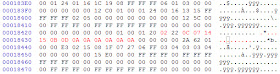 |
| Red indicates values that have been changed. |
To edit another weapon, bring up the find tool again (Ctrl + F) and input your next weapon hex values, hit "OK" to find its location, edit it to your content, then simply repeat the process as necessary.
Caution if you have an interim save:
All of your weapon data may be doubled when you have an interim save. Hence, you may need to find the weapon you want to edit twice and edit it twice. Otherwise the modified weapon may only appear on the interim save and not elsewhere or vice versa.
Once you're done editing, save the file by hitting Ctrl + S. You can then close the hex editor.
STEP 7: Encrypt the game save files
This step is simple and quick. In Bruteforce Save Data with NPUB31234-SAVEDATA/NPEB01364-SAVEDATA still selected, click the "Update PFD" button then select "Update PFD (Partial)". You can also just hit Ctrl + U. Do not use the Encrypt PFD option. The green will vanish and the window will return back to white color.
 |
| Re-encrypting the game save files. |
This will now re-encrypt the file, allowing it to be then safely transferred back to your PS3 without any issues. If you forget to do this step, the game will tell you the game save is corrupted and force you to delete it and create a new one (when you transfer it back to your PS3).
 |
| Game save successfully re-encrypted. |
STEP 8: Transfer game save to PS3 and test it out
You can now copy the modified save data back into your PS3. If all is well, you should have your weapon(s) modified to your desire without having to deal with any of the game's annoying in-game nuisances. Best yet, you can modify a weapon into a dream weapon in under 5 minutes compared to hours doing it in game!
 |
| Weapon change success! |
Have fun, and remember—don't use this method to purposely gain an unfair advantage in the game. Meaning, create legit weapons and not illegit weapons that has impossible stats. Don't go just starting into the game and decide to mod your weapons either. You should only use this to shed time off attempting to get good weapons with the game's poor tempering system.
I NEED HELP!!!
E-mail me. It is the fastest way to get me to respond.
VIDEO GUIDE
Thanks to XthemastaX, he created a video detailing the steps and process.




Hey Wonderpierrot,thanks for the big efforts !!! and BTW the Inferno element isn't on the list. LOL
ReplyDeletecheck this photo: https://lh5.googleusercontent.com/-6jrxdYfg3Yg/Uht9XSKYCyI/AAAAAAAAACQ/A_LO_3NulFI/w958-h766-no/%25D8%25A8%25D8%25AF%25D9%2588%25D9%2586+%25D8%25B9%25D9%2586%25D9%2588%25D8%25A7%25D9%2586.png
or you meant inferno but you putted Flame ? LoL !!!
DeleteI forgot it was called Inferno. Thanks for pointing that out, it's been fixed.
Deletei can't seem to find the right hex codes... also there aren't any FF in consecutive order but i do have weapons with 1 or 2 elements. why?
ReplyDeleteTry to be more specific. Where are you not finding the right hex codes? In the elements list or during find when editing the APP.BIN file with HxD?
DeleteRegardless, make sure you decrypt the game save first before opening the APP.BIN file with HxD (step 3). Otherwise, you won't be able to find the weapon hex values if you try to edit it when it's encrypted. Make sure to additionally check "Hex-values" for datatype and "All" for search direction in the find tool in HxD.
I also don't suggest you try to mod a weapon with only 1 or 2 elements on it. Get a weapon with 4-6 elements, or more preferably one with all 6 elements attached.
This works great for me! It's way better and faster than trying to get good weapons in the game. For those having troubles, just make sure you follow directions exactly and like wonderpierrot says don't use weapons with very few elements on them.
ReplyDeletesorry for intrupting again but I found an other mistake which is there's some hex numbers for some elements were swaped by an other ones "I'm using an EU savedata" which when I was trying to use them they weren't giving me the right results so I swaped them to the correct order "for my EU save" then they worked correctly which were:
ReplyDelete12 = Uplift
13 = Enlightment
and,
1C = Aggression (Affinity)
1D = Protection
again, sorry and please check them again, Wonderpirreot.
Actually, that is very helpful that you are alerting me of mistakes so I can fix them and people will be happy in the end. Keep them coming!
DeleteWhat can I say !? Thanks haha LoL !!! I'm just a fan of your youtube channel which is AWESOME. and thanks for the methoed. I found it very useful !!!
DeleteI found out a good way to find weapons with fewer than 4 elements even ones with 0 elements:
ReplyDeleteJust additionally put the affinity + attack power hexs before the element hexs then also add the element level hexs. So basically you are hexing the entire weapon stats. Remeber to convert attack power to hex first. This has gotten me good results to find the precise weapons!
That does work, but I personally don't like spending too much time figuring out what all the hex values are. The lesser time spent, the faster to get to the end results. Besides, the majority of your weapons are going to have 4 or more elements anyways, unless you're just starting out.
DeleteSeriously, thank you so much for this. This is probably the single best way to experiment with weapon setups WITHOUT having to grind for it.
ReplyDeleteI can't thank you enough. The game already feels a lot more enjoyable. :D
Hey Wonder, I clicked on the APP.BIN file after decrpyting everything but it just shows me a list of .dat and .neo extracted files... any clue on how to proceed next? :)
ReplyDeleteVersion 4.0 and beyond changed opening files directly in the program to HxD. You have to manually open HxD by yourself (HxD.exe is located within the Bruteforce Save Data program folder). Once it's opened, go to File menu and open the APP.BIN file. You can edit it normally from there. You can also downgrade to an older version to eliminate having to do this. 4.0 doesn't really add anything useful at all.
Deletedon't work on dynasty warriors 8 xtreme legends
ReplyDeleteHello! I just want to say thank you for posting this! But um, I'm having a hard time trying to update the game.conf file. The link you posted doesn't lead me to immediately download the file. Am I suppose to copy and paste? Because I've tried that but I'm denied access whenever I try to save it. Thank you!
ReplyDeleteI decrypted APP.BIN file but I don't see 00's :(
ReplyDeleteis it possible to mod the weapon skill to be 255 (FF)?
ReplyDeleteplease reply. thank you :)
Try this code :
ReplyDelete01 00 04 00 01 FF 01 07 0D 21 26 2C FF FF FF FF FF FF
I I I I I I
Don't edit it. weapon. affinity. max atk power. Element. max level element.
You will have weapon 5 star grade of Podao weapon.
Name : Demon Slayer.
Grade : 5 stars.
Affinity : Heaven
Atk : 255
Element : Awareness, Velocity, Slash, Jubilation, Rigidity, and ??? (forgot)...
Level Element : Max level each element..
i mean :
ReplyDelete01 00 = don't edit the value.
04 00 = weapon value (for Podao 5 stars grade).
01 = Affinity value (00 = heaven, 01 = Earth, 02 = Man).
01 07 0D 21 26 28 = Element value (Awareness, Velocity, Slash, Jubilation, Rigidity, and Gale).
FF FF FF FF FF FF = Level Element Value (Max Level).
could you re-upload the decrypter tool?
ReplyDeleteDynasty Warriors 8 Weapon Modding (Us And Eu) ~ Wonderpierrot'S Blog >>>>> Download Now
ReplyDelete>>>>> Download Full
Dynasty Warriors 8 Weapon Modding (Us And Eu) ~ Wonderpierrot'S Blog >>>>> Download LINK
>>>>> Download Now
Dynasty Warriors 8 Weapon Modding (Us And Eu) ~ Wonderpierrot'S Blog >>>>> Download Full
>>>>> Download LINK
Looks like the game.conf file is no longer available. Any chance it be be posted back up?
ReplyDeleteKütahya
ReplyDeleteistanbul
Çankırı
Malatya
Maraş
5V6GXT
elazığ
ReplyDeletetekirdağ
kars
sakarya
antep
UJC0
whatsapp görüntülü show
ReplyDeleteücretli.show
YAWJ
görüntülü.show
ReplyDeletewhatsapp ücretli show
3G4
ankara parça eşya taşıma
ReplyDeletetakipçi satın al
antalya rent a car
antalya rent a car
ankara parça eşya taşıma
1J1A
FD536
ReplyDeleteZonguldak Lojistik
Ünye Parke Ustası
Hakkari Şehir İçi Nakliyat
Denizli Parça Eşya Taşıma
Silivri Evden Eve Nakliyat
Karaman Lojistik
Bolu Şehirler Arası Nakliyat
Ankara Parke Ustası
Konya Parça Eşya Taşıma
00AB6
ReplyDeleteMuş Şehirler Arası Nakliyat
Bartın Parça Eşya Taşıma
Kastamonu Lojistik
Bitlis Lojistik
Tekirdağ Lojistik
Çankaya Boya Ustası
Ağrı Evden Eve Nakliyat
Bitcoin Nasıl Alınır
Nevşehir Şehirler Arası Nakliyat
43C1E
ReplyDeleteücretsiz görüntülü sohbet uygulamaları
siirt yabancı canlı sohbet
tekirdağ goruntulu sohbet
canlı sohbet bedava
antalya sesli mobil sohbet
düzce sesli sohbet siteler
bitlis rastgele görüntülü sohbet uygulaması
canli goruntulu sohbet siteleri
erzurum nanytoo sohbet
F9A7A
ReplyDeleteparasız görüntülü sohbet uygulamaları
Niğde Canlı Sohbet Odaları
ığdır Bedava Sohbet Siteleri
mobil sesli sohbet
karabük rastgele sohbet odaları
parasız görüntülü sohbet
Muğla Canli Sohbet Bedava
Amasya Rastgele Sohbet
burdur görüntülü sohbet canlı
7FC53
ReplyDeletepoocoin
pancakeswap
poocoin
ledger live
shiba
dcent
eigenlayer
arbitrum
defilama
D491422930
ReplyDeleteyoutube türk beğeni
13B732A5C0
ReplyDeletedüşmeyen takipçi satın al
7CC5684F59
ReplyDeletetelafili takipçi
Osm Promosyon Kodu
Pubg Hassasiyet Kodu
Binance Referans Kodu
Pokemon GO Promosyon Kodu
Azar Elmas Kodu
Razer Gold Promosyon Kodu
Whiteout Survival Hediye Kodu
M3u Listesi